SQLiteによるデータベース操作(SELECT/INSERT/UPDATE/DELETE/トランザクション) [Android Studio]
Androidアプリが標準で利用できる「SQLite」によるデータベース操作です。データベースの作成、接続、テーブルの検索/更新/削除、トランザクションのサンプルをご紹介します。
目次
1. DEMO
今回はログキャットでSQLのSELECT文の結果を表示します。
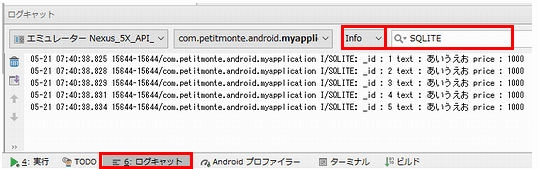
※ログの種類は「Info」、検索は「SQLITE」にして下さい。
2. 画面設計
Buuttonを3つ配置します。
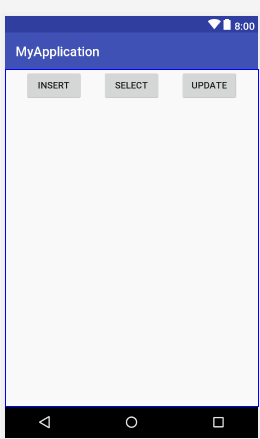
<?xml version="1.0" encoding="utf-8"?>
<android.support.constraint.ConstraintLayout xmlns:android="http://schemas.android.com/apk/res/android"
xmlns:app="http://schemas.android.com/apk/res-auto"
xmlns:tools="http://schemas.android.com/tools"
android:layout_width="match_parent"
android:layout_height="match_parent"
tools:context=".MainActivity">
<Button
android:id="@+id/button"
android:layout_width="wrap_content"
android:layout_height="wrap_content"
android:text="INSERT"
app:layout_constraintEnd_toEndOf="parent"
app:layout_constraintEnd_toStartOf="@+id/button2"
app:layout_constraintHorizontal_bias="0.5"
app:layout_constraintStart_toStartOf="parent"
app:layout_constraintTop_toTopOf="parent" />
<Button
android:id="@+id/button2"
android:layout_width="wrap_content"
android:layout_height="wrap_content"
android:text="SELECT"
app:layout_constraintEnd_toStartOf="@+id/button3"
app:layout_constraintHorizontal_bias="0.5"
app:layout_constraintStart_toEndOf="@+id/button"
app:layout_constraintTop_toTopOf="parent" />
<Button
android:id="@+id/button3"
android:layout_width="wrap_content"
android:layout_height="wrap_content"
android:text="UPDATE"
app:layout_constraintEnd_toEndOf="parent"
app:layout_constraintHorizontal_bias="0.5"
app:layout_constraintStart_toEndOf="@+id/button2"
app:layout_constraintTop_toTopOf="parent" />
</android.support.constraint.ConstraintLayout>
3. コーディング
SQLiteOpenHelperを継承したヘルパークラスで「DB接続」を行います。接続にはデータベース名(ファイル名)、バージョンの定義が必要です。また、ユーザーID、パスワードなどは必要ありません。
テーブルなどの操作はSQLiteDatabaseクラスを使用しています。
import android.content.Context;
import android.database.Cursor;
import android.database.sqlite.SQLiteDatabase;
import android.database.sqlite.SQLiteOpenHelper;
import android.database.sqlite.SQLiteStatement;
import android.support.v7.app.AppCompatActivity;
import android.os.Bundle;
import android.util.Log;
import android.view.View;
public class MainActivity extends AppCompatActivity {
static final String DB_NAME = "sample.db";
static final int DB_VERSION = 1;
// データベースの接続操作を行うヘルパークラス
private static class MySQLiteOpenHelper extends SQLiteOpenHelper {
// コンストラクタ
public MySQLiteOpenHelper(Context context){
super(context, DB_NAME, null, DB_VERSION);
}
// データベースが存在しない場合に一度だけ呼ばれる
@Override
public void onCreate(SQLiteDatabase db) {
db.execSQL("CREATE TABLE mst_sample (" +
// 主キー(自動採番) ※Androidでは主キーは _id とする
"_id INTEGER PRIMARY KEY AUTOINCREMENT, "+
"title TEXT," +
"price INTEGER NOT NULL);");
}
// DB_VERSIONが異なる場合に自動で実行される
// ※アプリのバージョンアップなどでテーブル定義を変更する場合は
// ※DB_VERSIONのバージョンを変更するとこのメソッドが呼ばれます。
@Override
public void onUpgrade(SQLiteDatabase db, int oldVersion, int newVersion) {
db.execSQL("DROP TABLE mst_sample;");
onCreate(db);
}
}
@Override
protected void onCreate(Bundle savedInstanceState) {
super.onCreate(savedInstanceState);
setContentView(R.layout.activity_main);
// INSERT
findViewById(R.id.button).setOnClickListener(new View.OnClickListener() {
@Override
public void onClick(View v) {
SQLiteDatabase db = null;
MySQLiteOpenHelper helper = new MySQLiteOpenHelper(MainActivity.this);
try {
db = helper.getWritableDatabase();
// トランザクションの開始
db.beginTransaction();
// プリペアドステートメント
SQLiteStatement stmt = db.compileStatement(
"INSERT INTO mst_sample(title,price) VALUES(?,?)");
stmt.bindString(1,"あいうえお");
stmt.bindLong(2,1000);
// SQLの実行
stmt.executeInsert();
// コミット
db.setTransactionSuccessful();
}catch (Exception e){
// エラー時(ロールバックは必要ありません。)
}finally{
if(db != null) {
db.endTransaction();
db.close();
}
}
}
});
// SELECT
findViewById(R.id.button2).setOnClickListener(new View.OnClickListener() {
@Override
public void onClick(View v) {
SQLiteDatabase db = null;
MySQLiteOpenHelper helper = new MySQLiteOpenHelper(MainActivity.this);
try {
db = helper.getReadableDatabase();
Cursor cursor = db.rawQuery("SELECT * FROM mst_sample;",null);
// 行毎にデータを読み込む
while(cursor.moveToNext()){
int index = cursor.getColumnIndex("_id");
String _id = String.valueOf(cursor.getLong(index));
index = cursor.getColumnIndex("title");
String title = cursor.getString(index);
index = cursor.getColumnIndex("price");
String price = String.valueOf(cursor.getLong(index));
// ログに出力する(Android Studioの下部にあるログキャットで確認可能)
Log.i("SQLITE", "_id : " + _id + " " +
"text : " + title + " " +
"price : "+ price);
}
}finally{
if(db != null) {
db.close();
}
}
}
});
// UPDATE
findViewById(R.id.button3).setOnClickListener(new View.OnClickListener() {
@Override
public void onClick(View v) {
SQLiteDatabase db = null;
MySQLiteOpenHelper helper = new MySQLiteOpenHelper(MainActivity.this);
try {
db = helper.getWritableDatabase();
// トランザクションの開始
db.beginTransaction();
// プリペアドステートメント
SQLiteStatement stmt = db.compileStatement(
"UPDATE mst_sample SET title='かきくけこ' WHERE title=?");
stmt.bindString(1, "あいうえお");
// SQLの実行
stmt.executeUpdateDelete();
// コミット
db.setTransactionSuccessful();
}catch (Exception e){
// エラー時(ロールバックは必要ありません。)
}finally{
if(db != null) {
db.endTransaction();
db.close();
}
}
}
});
}
}
今回のテーブル操作はSELECT/INSERT/UPDATEです。更新系にはプリペアドステートメント及びトランザクションを使用しています。
※DELETEはUPDATEの手法と同様です。
スポンサーリンク
関連記事
公開日:2018年05月21日
記事NO:02661
プチモンテ ※この記事を書いた人
 | |
 | 💻 ITスキル・経験 サーバー構築からWebアプリケーション開発。IoTをはじめとする電子工作、ロボット、人工知能やスマホ/OSアプリまで分野問わず経験。 画像処理/音声処理/アニメーション、3Dゲーム、会計ソフト、PDF作成/編集、逆アセンブラ、EXE/DLLファイルの書き換えなどのアプリを公開。詳しくは自己紹介へ |
| 🎵 音楽制作 BGMは楽器(音源)さえあれば、何でも制作可能。歌モノは主にロック、バラード、ポップスを制作。歌詞は抒情詩、抒情的な楽曲が多い。楽曲制作は🔰2023年12月中旬 ~ | |











