iResEditor
"iResEditor" is open source resource editor.
Can edit the resource of such as EXE/DLL files.
This Web application to operate with HTML5 and JavaScript. When there is latest browser, everyone is available.
Also, it do not upload the file to server.
The EXE file for testing can also be download, here.

Caution : English Can understand only 3-year-old level :-)
Table of contents
1. How to use
2. Function
3. Recommended browser
4. Operation check
5. Version
6. FAQ
7. Other Web applications
8. My blog
1. How to use
1.1 Loading files
Done from the "Loading files" button in the top left corner of the screen.
It is also possible to read by dropping a file on the screen.
(Except shortcut)
1.2 Output Settings
Compressed with ZIP. (On or Off)
For of the browser specifications, IE / Edge is always a ZIP file.
1.3 Output of file
Outputs the edited file in the "Output of file" button.
Windows protected your PC. (Windows 8 / 10)
The publisher could not be verified. (Windows 7)
Warning message is displayed. Workaround please refer to the FAQ.
1.4 To RC file (part)
Convert to RC file. "Menu, Dialog, String Table" of resource
It is output in the ZIP file.
1.5 To RES file (part)
Convert to RES file. "Bitmap, Menu, Dialog, String Table, Accelerator, RCData, Message Table, Version Info, HTML, Manifest, Ribbon, Toolbar" of resource. "Icon, Cursor" is image format.
It is output in the ZIP file.
1.6 Save all resource file(*.bin)
Save all of the resources (*.bin)
Is the RAW data of the state that is in the executable file.
It is output in the ZIP file.
1.7 Extract all Code Sections
Extract the all code sections.
It is output in the ZIP file.
1.8 Extract all Data Sections
Extract the all data sections.
Gets the data section, such as global variables are defined.
It is output in the ZIP file.
1.9 Extract all Sections
Extract the all sections.
It is output in the ZIP file.
1.10 To CSV file
Export to CSV file.
1.11 To Text file
Import to CSV file.
1.12 Extract Hidden Code 1
Extract "hidden code". Between "Section header" and "section data". Usually it has been padded with "0".
1.13 Extract Hidden Code 2
Extract "hidden code". Present in the after the PE format.
It is in many cases it does not exist because it is non-standard PE format.
2. Function
- View the PE header of the executable file (PE Viewer)
- View the resource of the executable file (Resource Viewer)
- Edit the resource of the executable file (Resource Editor)
- Extract all of the resources, such as image
- Convert, resource to "RC, RES,Binary" file
- Convert, export to CSV
- Convert, import to Text
- Extract of code sections
- Extract of data sections
- Extract of all sections
- Extract of hidden codes
- Simple pack tool judgment (only, UPX and AsPack)
Supports 32bit / 64bit.
If PE file, can be loaded with an extension other than EXE / DLL.
3. Recommended browser
Latest version of Chrome / FireFox
4. Operation check
- Internet Explorer 11 (32bit, 64bit)
- Microsoft Edge (32bit)
- Latest version of Chrome / FireFox
5. Version
v1.00 (July 22, 2016)
6. FAQ
Q1. Warning message is displayed when run the file
If English is funny, check the Japanese version. here.
The following image is a thing of the Japanese version of Windows.
[Windows 8 / 10]

To work around, press the right button of the mouse on the icon of the executable. Select "Properties" in the pop-up menu.
Turn on the "Unblock" in the lower right corner of the "General" tab. Then, when you press the OK button the message will not be displayed.
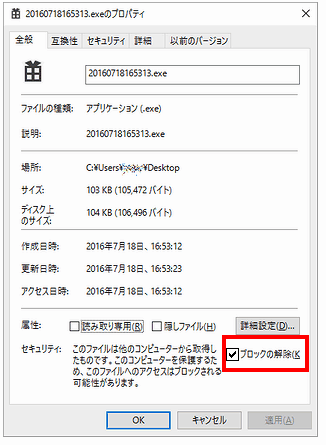
[Windows 7]
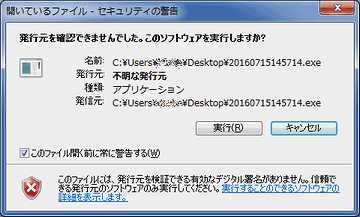
To work around, press the right button of the mouse on the icon of the executable. Select "Properties" in the pop-up menu.
When you press the "Unblock" button in the lower right corner of the "General" tab message it will not be displayed.
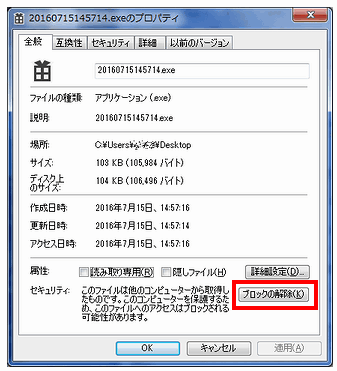
Q2. Editable resources
- "Menu" String
- "Dialog" String, font name, font size, position, size
- "String Table" String
The above can be edited.
"iResEditor.js" is open source. you are able to add functionality :-)
Q3. Output of the edited file
By default, output from is compressed in ZIP.
It is also possible to output in EXE / DLL by the setting.
For of the browser specifications, IE / Edge is always a ZIP file.
Q4. About pack of EXE and DLL
Executable file may have been compressed in a pack tool. such case, an error occurs.
Simple judgment is doing, only UPX and AsPack.
Q5. About "Icon Group" and "Cursor Group"
"Icon Group", "Cursor Group", respectively, the header information of icon and cursor location has been stored. Image data of "Icon Group" is located in the "Icon". In addition, the image data of the "Cursor Group" is located in the "Cursor".
7. Other Web applications
petitLabo
https://www.petitmonte.com/labo/
Convenient web tools more than 20 kinds. (freesoft)
8. My blog
petitmonte
https://www.petitmonte.com/



